You can create assignments alongside other content.

With assignments, you can create coursework and manage the grades and feedback for each student separately. You can create assignments in content areas, learning modules, lesson plans, and folders.
When you create an assignment, a Grade Center column is created automatically. From the Grade Center or Needs Grading page, you can see who has submitted their work and start grading. Students access their grades from their My Grades pages or the assignment’s Review Submission History page. You can also create a group assignment and release it to one or more groups in your course. Each group submits one collaborative assignment and all members receive the same grade. You can create a single assignment and assign it to all groups, or create several unique assignments and assign them to individual.
Create an Assignment
You can create assignments in content areas, learning modules, lesson plans, and folders.
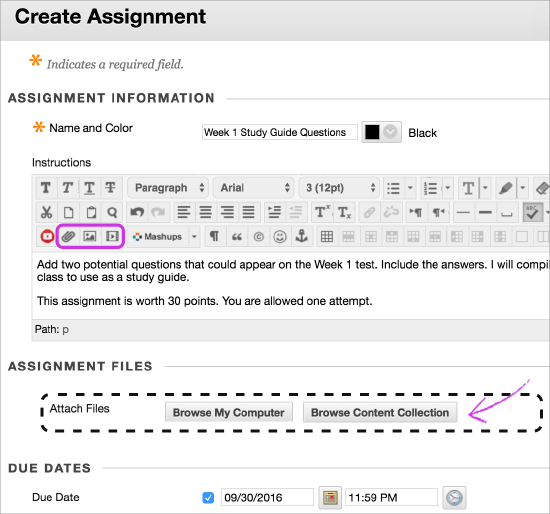
- From the Assessments menu, select Assignment and provide the name, instructions, and the files students need. You can use the functions in the editor to format text and add files. You can also add files in the Assignment Files section.
- Select Browse My Computer to upload a file from your computer. The file is saved in the top-level folder in your course’s file repository: Course Files or the Content Collection. You can also attach a file from the repository.-OR-Drag files from your computer to the “hot spot” in the Attach Files area. If your browser allows, you can also drag a folder of files. The files will upload individually. If the browser doesn’t allow you to submit your assignment after you upload a folder, select Do not attach in the folder’s row to remove it. You can drag the files individually and submit again.
- Optionally, select a Due Date. Assignments with due dates automatically show in the course calendar.
- In the Grading section, type the Points Possible and optionally, add a rubric. Expand the sections to make selections such as anonymous grading, how the grade is displayed, and the number of attempts. You can allow more than one attempt on an assignment.
- Make the assignment available when you’re ready for students to access it. Select the appropriate options for availability, tracking, and display dates. Display dates don’t affect an assignment’s availability, only when it appears.
- Select Submit.
Edit, Reorder, and Delete Assignments
Doesn’t seem familiar? Jump to the “Ultra” help about managing your assignments.
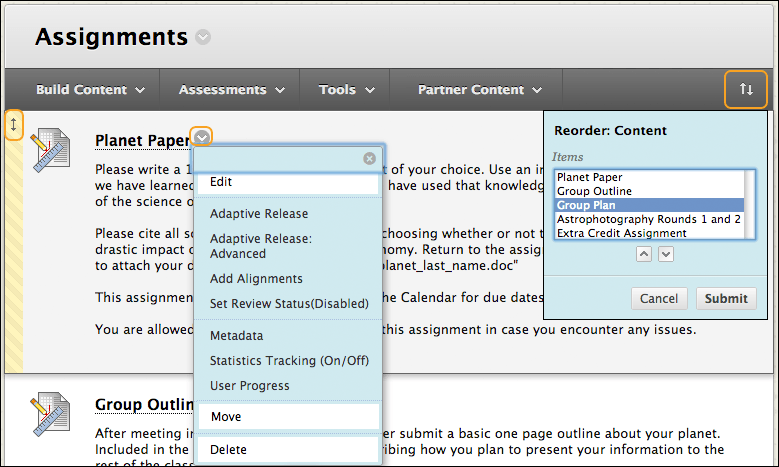
You can edit, reorder, and delete your assignments. Change the order of assignments with the drag-and-drop function or the keyboard accessible reordering tool. For example, reorder the assignments to keep the current one at the top. From an assignment’s menu, select on option:
- Move an assignment to another location in your course. When you move an assignment, it’s removed from its original location. You can’t copy an assignment.
- Edit an assignment. If you change the instructions, students who have already made submissions will see the new instructions only on subsequent attempts.
- Apply release criteria, tracking, metadata, and review status.
Delete Assignments
You can delete an assignment from a course area and if no student submissions exist, the Grade Center column is also deleted. When you delete an assignment that has student submissions, you also delete all the submissions. You have two options:
- Preserve the scores in the Grade Center, but delete the assignment and all submissions. Though the scores remain in the Grade Center, you can’t access the students’ submissions again. The action is irreversible.
- Delete the assignment, the Grade Center column, all assigned grades, and all submissions. The action is irreversible.
Alternatively, make the gradable item unavailable in your course to preserve the submissions and the scores in the Grade Center.
